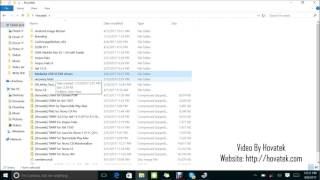Скачать с ютуб How to use Miracle Box to bypass Privacy Protection Password on Mediatek в хорошем качестве
Скачать бесплатно и смотреть ютуб-видео без блокировок How to use Miracle Box to bypass Privacy Protection Password on Mediatek в качестве 4к (2к / 1080p)
У нас вы можете посмотреть бесплатно How to use Miracle Box to bypass Privacy Protection Password on Mediatek или скачать в максимальном доступном качестве, которое было загружено на ютуб. Для скачивания выберите вариант из формы ниже:
Загрузить музыку / рингтон How to use Miracle Box to bypass Privacy Protection Password on Mediatek в формате MP3:
Если кнопки скачивания не
загрузились
НАЖМИТЕ ЗДЕСЬ или обновите страницу
Если возникают проблемы со скачиванием, пожалуйста напишите в поддержку по адресу внизу
страницы.
Спасибо за использование сервиса savevideohd.ru
How to use Miracle Box to bypass Privacy Protection Password on Mediatek
Download links & Text format @ https://forum.hovatek.com/thread-1332... Drop a comment below if you have questions or reach out to us on the following platforms: Website: https://www.hovatek.com Facebook: / hovatek Twitter: / hovatek Google+ : https://plus.google.com/+Hovatek 00:22 In this video tutorial, I'll be explaining how to bypass the please enter privacy protection password on a Mediatek 00:29 Android phone using Miracle Box. In my previous guide, I explained how to fix this same error using SP Flash tool. 00:39 but you see, this particular method has a number of advantages in that it doesn't require you to have 00:46 to get the firmware for that particular phone model, you don't get to lose any data, its faster and easier 00:54 so this is the recommended method which we would ask anybody having this same issue to try first before 01:03 considering the SP Flash tool method. For this particular method, you're going to need your VCOM drivers and 01:13 then you're going to need the Miracle Box of course. Now, on a side note, you might be wondering why you're 01:19 asked to supply a password which you did not set. Well, its a security intention gone wrong. Its just a bug 01:29 with the security intention of the privacy protection password. Its not your fault. It happens when you take 01:35 out your SIM card or when your SIM gets disconnected from your phone's (SIM) slot, you could encounter this 01:42 error so its not your fault, nothing you did. Back to the tutorial. Install our Mediatek VCOM drivers 01:52 I have my drivers here and going to show you how to manually install the drivers. Launch device manager 02:01 search for device manager and launch it. Under device manager, you select any item then go to Action 02:33 Add legacy hardware - Next - Install the hardware that I manually select from... - Next - Next - Have Disk - Browse 02:56 At this point, you navigate to the location of your VCOM drivers. Its important you install drivers 03:25 for your OS version and architecture. Mine is a 64-bit PC. Check which yours is by coming under 03:35 My Computer - Properties. Open the VCOM drivers folder. I can't find Windows 10 here so if you're 04:00 using Windows 7, 8 or 10, just open this Win7 folder. (x86) is for 32-bit and (x64) for 64-bit. Mine is 64-bit 04:12 I select that driver and click Open. Now, its very important you disable your signature verification 04:20 if you're using a Windows 8 or 10 PC. We already created a guide on how to disable signature verification 04:30 This is important when you're installing unsigned drivers. This driver is an unsigned driver 04:38 so you might not be able to install it unless you disable that setting. Check Hovatek for the guide. 04:49 After selecting my drivers, I'm going to click on OK. You can see I have this warning. Its 04:57 not digitally signed. I select my Mediatek Preloader USB VCOM Port and click on Next 05:04 Next. I wait while my driver gets installed. OK, the following hardware was installed but of course 05:15 you can see the code 10 error. Click on Finish. When you come back, you're going to see your drivers 05:23 but with the yellow warning sign. You're getting this because you've installed an unsigned driver 05:29 It doesn't mean its not going to work. I've installed the driver, next thing is to launch 05:40 Miracle Box. You'll want to disable your antivirus or set it to allow Miracle Box to run 05:53 because its going to see this tool as a virus. I double-click miracle loader and wait 06:12 [Miracle box starting] 06:45 Alright! Miracle Box is up. Click MTK (tab), click Unlock / fix (tab), select Clear anti-theft. Now, under this 07:06 part, you're going to select your kind of chipset. Mine is MT6580 so I select MT65xx. No more configuration 07:27 Click on Start. Switch off the phone but leave the battery inside. Make sure the battery is charged 07:54 then I connect it to the phone via USB cord. You can see what I have here is None theft code. 08:13 thats because this particular phone I'm using doesn't have the anti-theft feature (already cleared it). 08:19 but if you have that Privacy Protection Password issue, its going to popup and tell you it has been removed. 08:28 Thats how to bypass the Privacy Protection Password on your Mediatek Android -------------------------- Hire Or Consult Us https://www.hovatek.com/remote Join Our Training https://www.hovatek.com/training