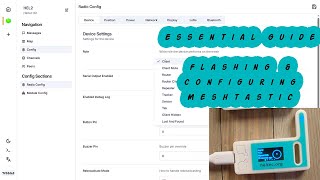Скачать с ютуб T-Beam Meshtastic LoRa Radio Setup Guide в хорошем качестве
Скачать бесплатно и смотреть ютуб-видео без блокировок T-Beam Meshtastic LoRa Radio Setup Guide в качестве 4к (2к / 1080p)
У нас вы можете посмотреть бесплатно T-Beam Meshtastic LoRa Radio Setup Guide или скачать в максимальном доступном качестве, которое было загружено на ютуб. Для скачивания выберите вариант из формы ниже:
Загрузить музыку / рингтон T-Beam Meshtastic LoRa Radio Setup Guide в формате MP3:
Если кнопки скачивания не
загрузились
НАЖМИТЕ ЗДЕСЬ или обновите страницу
Если возникают проблемы со скачиванием, пожалуйста напишите в поддержку по адресу внизу
страницы.
Спасибо за использование сервиса savevideohd.ru
T-Beam Meshtastic LoRa Radio Setup Guide
In this beginner Meshtastic tutorial, I'll show you everything you need to know to purchase, assemble, and configure a simple Lilygo T-Beam Meshtastic LoRa radio so you can create your own off-grid, encrypted communications network. This video is aimed at beginners (like myself) who just want to get started quickly without getting too overwhelmed with all the options. Below is the full parts list. I did not install a screen on my device, but you can if you want to and know how to solder. This basic T-Beam is a perfect stationary node if you can supply it with USB power, or a portable radio you can run on an 18650 battery and pair with your phone. Meshtastic T-Beam Documentation: https://meshtastic.org/docs/hardware/... PARTS LIST (1) Lilygo T-Beam (If you're in the US, make sure it's the 915Mhz version) Aliexpress T-Beam: https://geni.us/wJ0n0 Lilygo T-Beam: https://geni.us/4bQCDEh (1) 18650 Flat Top Battery (Optional alternative to USB power) 18650batterystore: https://geni.us/OiDa6 (1) 3D printed case Print yourself: https://www.printables.com/model/1272... Buy on Etsy: https://www.etsy.com/shop/QuantumShad... Shoutout to @tropho for designing a great case (4) M3x16mm socket head cap bolts (4) M3 Nuts (4) M2x4mm bolts Kadrick Bolt Kit Amazon: (AFFILIATE LINK) https://geni.us/1FK8dbX FIRMWARE UPDATE 1: On Windows PC, open Device Manager (Search "Device Manager" in Start Menu) 2: Expand "Ports (COM & LPT) 3: Plug T-Beam into PC with Micro-USB cable. 4: Look for new device in Device Manager. (If you don't see it, install serial drivers https://meshtastic.org/docs/getting-s...) 5: In Chrome browser, go to https://flasher.meshtastic.org/ 6: In dropdowns, Device = TBeam, Firmware = latest stable, Click Flash. 7: Enable "Full Erase and Install," and click the button. 8: Select device from popup. Click connect. Firmware installs, device reboots automatically. KEEP CONSOLE OPEN so you can see the Bluetooth code if you don't have a screen installed on the TBeam. PHONE CONNECTION 1: Open Meshtastic app. (Free download on App store) 2: Go to Bluetooth. 3: Tap the available radio. 4: Look at the console on PC for Bluetooth code. (Try 123456) 5: Set Region to the US (If you're in the US) 6: Leave Preset to Long Fast, tap Save. The device reboots and reconnects to the phone automatically. 00:00 Overview 00:39 T-Beam V1.2 01:18 PARTS: Radio 04:30 PARTS: Battery 05:31 PARTS: Case 08:23 PARTS: Hardware 08:48 Assembly 10:07 Firmware 12:23 Connect to Phone 12:55 Configure 13:53 Summary #Meshtastic #LoRa #TBeam